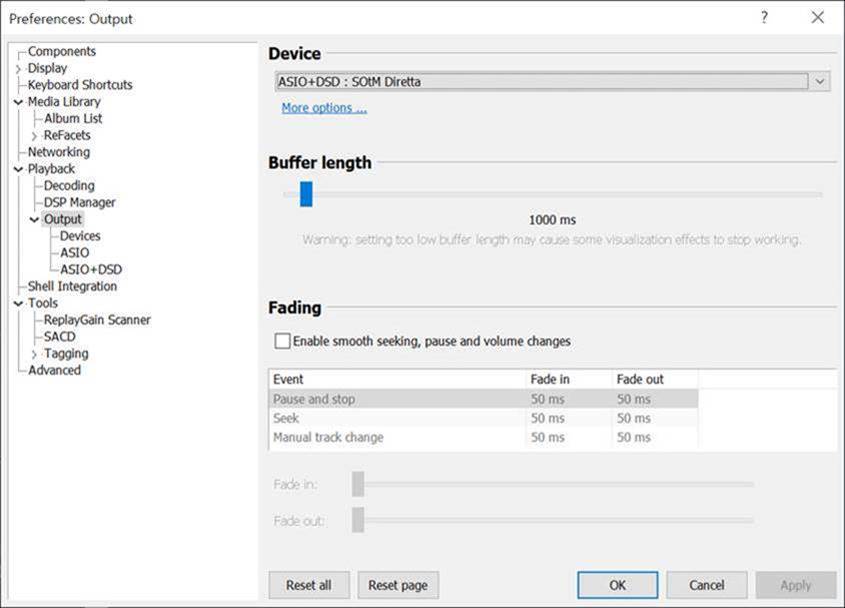Greetings!
Diretta is a network audio protocol developed specifically for high-end audio devices.
The Diretta host device displays the audio device of the Diretta target device as a virtual audio device. By selecting and playing music on the host device, the music being played on the Diretta host device is output through the Diretta target device. While many music playback apps can already stream music over the network, other players operate using their own communication protocols. In contrast, Diretta allows all music player apps to stream music because the host device is set as a virtual audio device.
When upgrading to Eunhasu OS V0.5.8, the Diretta configure page in the Web GUI is displayed as shown below. On this page, you can install Diretta and set up devices as the Diretta host device and target device.

By setting one device as the Diretta target device and another as the Diretta host device, and then running Diretta, you will see the configured audio device appear on the target device once the Diretta target list is updated. After that, you can select the connected Diretta target audio device through the Diretta host functionality in music player apps like Roon, MPD, and LMS. After saving the settings, music will play through the connected Diretta target device.
To use a Windows PC as the Diretta host device, you need to first download and install the Diretta AUDIO driver from the SOtM website, then install a music player that supports ASIO audio output, such as Foobar2000. After installation, run SOtM ASIO configure on the PC, click the ‘Find’ button, select the Diretta target device from the Connect Target list, and save the settings. Then, in the music player, set the output to SOtM Diretta ASIO. After this setup, music will play through the Diretta target device.

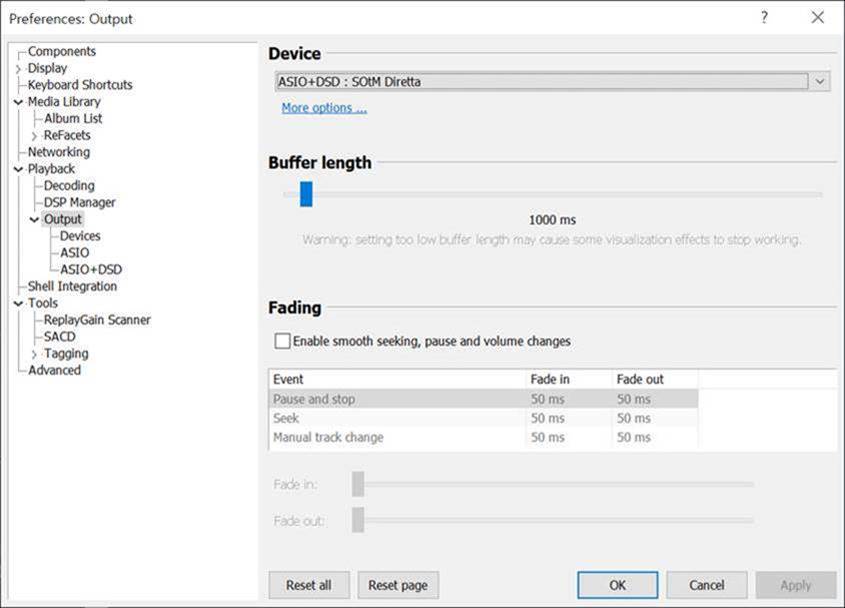
As many of you may already know, Diretta is a network audio protocol specially designed for high-quality music playback. This protocol sends music data in small, consistent packets, which allows for lower current usage compared to protocols that send large amounts of data at once. As a result, it reduces internal noise in audio devices and provides superior sound quality.
Thank you.